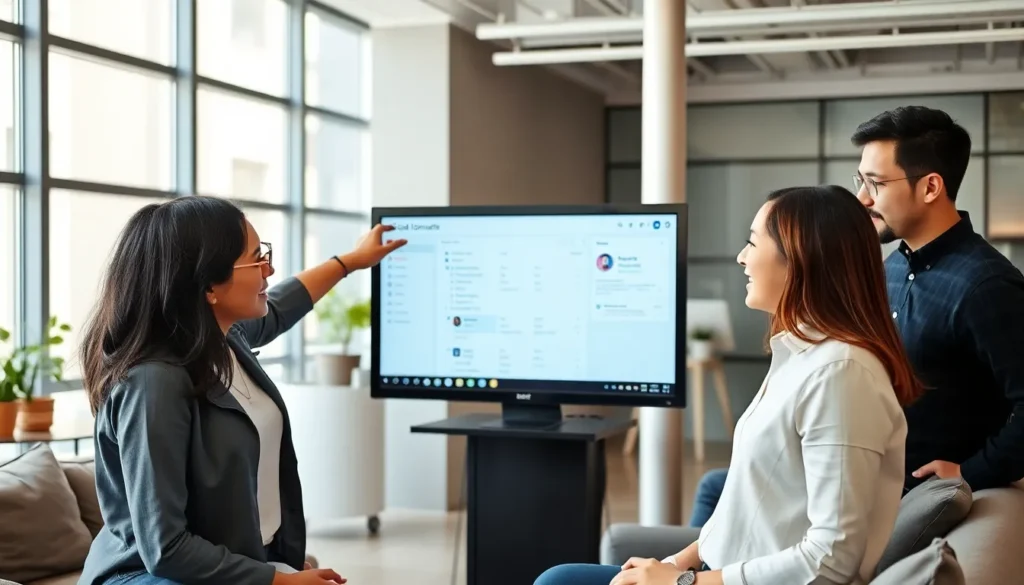
Navigating the complexities of cloud computing can be daunting, but Google Cloud Console simplifies the process. This powerful web-based interface allows users to manage their cloud resources seamlessly, from virtual machines to databases. With its intuitive design and robust features, Google Cloud Console empowers businesses to harness the full potential of Google Cloud’s services.
Whether you’re a seasoned developer or a newcomer to cloud technology, understanding how to effectively use Google Cloud Console is essential. It not only streamlines resource management but also enhances collaboration through its user-friendly tools. As cloud solutions become increasingly vital for businesses, mastering this platform can lead to significant improvements in efficiency and productivity.
Google Cloud Console
Google Cloud Console serves as a powerful web-based interface for managing cloud resources effectively. Users access a comprehensive dashboard that provides insights into virtual machines, storage solutions, databases, and other cloud services. The console’s intuitive design accommodates both experienced developers and beginners, streamlining resource management and reducing the learning curve.
Key features include:
- Resource Management: Users can easily create, modify, and delete cloud resources.
- Monitoring Tools: Real-time metrics and logs enable users to track performance and troubleshoot issues.
- Billing and Budgeting: Users access billing information to monitor costs and set budgets for resource usage.
- IAM Controls: Identity and Access Management features allow users to set permissions and manage roles for enhanced security.
- API Integration: Users can integrate with various APIs to automate workflows and extend functionalities.
Google Cloud Console fosters collaboration among teams by providing sharing options, ensuring that resources and insights remain accessible. This centralized platform enhances efficiency, empowering businesses to maximize their cloud investments effectively.
Key Features of Google Cloud Console
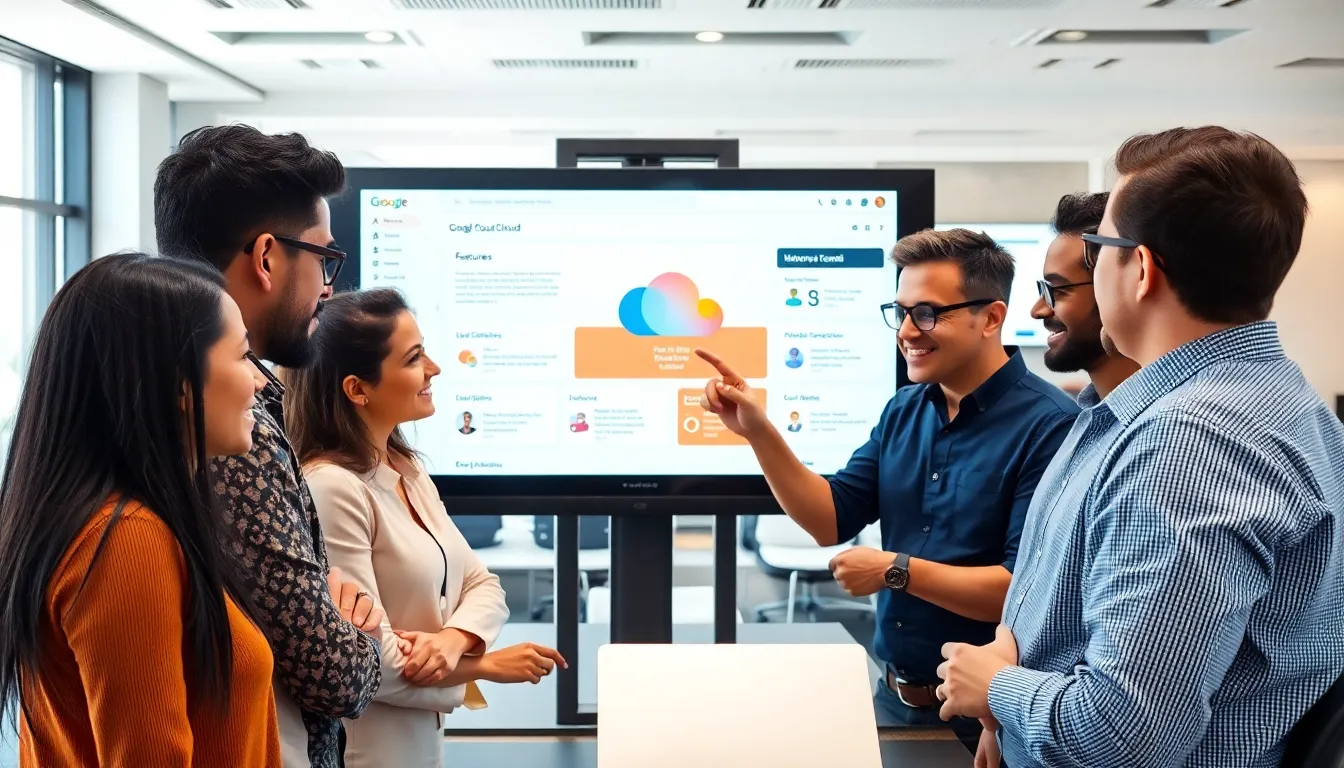
Google Cloud Console offers a range of features designed to enhance user experience and optimize cloud resource management. The following sections detail some of its most significant capabilities.
User-Friendly Interface
Google Cloud Console’s interface provides a streamlined experience for users of all skill levels. Users can easily navigate through options, access various resources, and monitor usage through a responsive and intuitive layout. Customizable dashboards allow users to prioritize their most-used features, ensuring that essential information remains at their fingertips. Additionally, the console supports numerous languages, accommodating diverse user bases.
Resource Management
Google Cloud Console simplifies resource management with comprehensive tools and features. Users can efficiently create, manage, and configure virtual machines, databases, and storage solutions, all from a centralized platform. It allows for easy scaling and deployment of applications, adjusting resources as business needs evolve. Additionally, users can monitor resource performance in real-time, making informed decisions based on usage metrics and health reports.
Integrated Billing
Google Cloud Console includes integrated billing features that facilitate financial management of cloud resources. Users can track expenditures, set budgets, and receive usage alerts, which help prevent unexpected costs. Detailed reports provide insights into spending patterns, empowering businesses to optimize their budgets effectively. The console’s clear billing interface simplifies understanding of invoice details and payment options, ensuring transparent financial oversight.
Getting Started with Google Cloud Console
Google Cloud Console allows users to efficiently manage cloud resources. This section provides essential steps for setting up an account and navigating the dashboard.
Setting Up an Account
- Visit the Google Cloud Console: Navigate to the Google Cloud Console website.
- Sign In or Create an Account: Users can sign in with an existing Google account or create a new one.
- Accept Terms: Review and accept the terms of service to initiate the setup process.
- Set Up a Billing Account: Users must set up a billing account to access most Google Cloud services. Enter payment information as required.
- Select a Project: Create or select a project within the console. Projects help organize resources, settings, and permissions.
Navigating the Dashboard
- Understanding the Layout: The dashboard features a left navigation menu, providing easy access to various cloud service categories.
- Using the Search Bar: Utilize the search bar at the top to quickly locate specific services or resources.
- Accessing Resource Management: Click on “Compute Engine” or “Storage” for managing virtual machines and databases.
- Monitoring Tools: Access the “Monitoring” section for real-time insights into resource usage, performance, and alerts.
- Customizing the Dashboard: Users can customize the dashboard widgets to display relevant data and metrics according to their preferences.
Utilizing these steps sets a solid foundation for effectively managing cloud infrastructure through Google Cloud Console.
Best Practices for Using Google Cloud Console
Utilizing Google Cloud Console effectively involves strategic organization and permission management. Following best practices ensures efficient resource management and collaboration.
Organizing Projects
Organizing projects efficiently streamlines resource management. Group related resources under specific projects to enhance visibility and control. Naming conventions should reflect project goals and application types. For example, use prefixes to categorize projects based on departments or environments, such as “dev-” for development and “prod-” for production.
Regularly review and archive unused projects to maintain a tidy workspace. Implement labels for easier identification of resources, categorizing based on criteria such as usage or cost. Utilizing folders for holding related projects aids in structuring large environments, thereby simplifying navigation and enhancing collaboration across team members.
Managing Permissions
Managing permissions is crucial for maintaining security and operational efficiency. Utilize Identity and Access Management (IAM) to assign granular permissions based on users’ roles and responsibilities. Follow the principle of least privilege by granting only necessary permissions to users to minimize security risks.
Regularly audit permissions to ensure they align with changes in teams or projects. Use predefined roles when applicable to streamline permission assignments. Establish custom roles for specific needs that aren’t covered by the predefined ones, ensuring tailored access control. Keeping documentation of permission changes supports accountability and compliance.
Mastering Google Cloud Console is crucial for anyone looking to leverage cloud technology effectively. Its user-friendly interface and powerful features make it an invaluable tool for managing resources and enhancing productivity. By implementing best practices for organization and permission management, users can optimize their cloud experience and ensure security.
As businesses increasingly rely on cloud solutions, understanding how to navigate and utilize Google Cloud Console becomes essential. This platform not only streamlines resource management but also fosters collaboration among teams, paving the way for innovation and growth. Embracing Google Cloud Console can significantly impact a business’s ability to thrive in the digital landscape.







