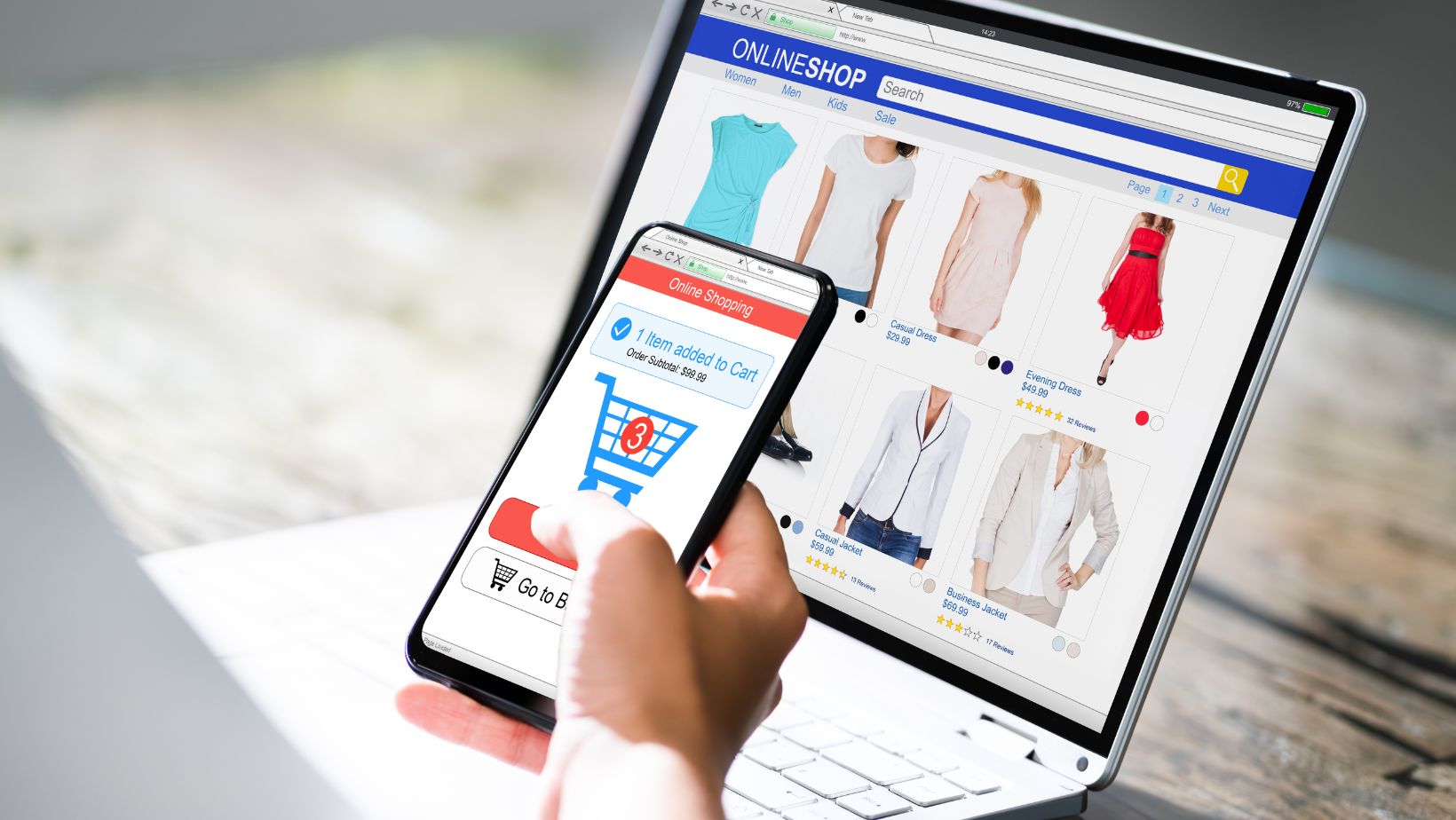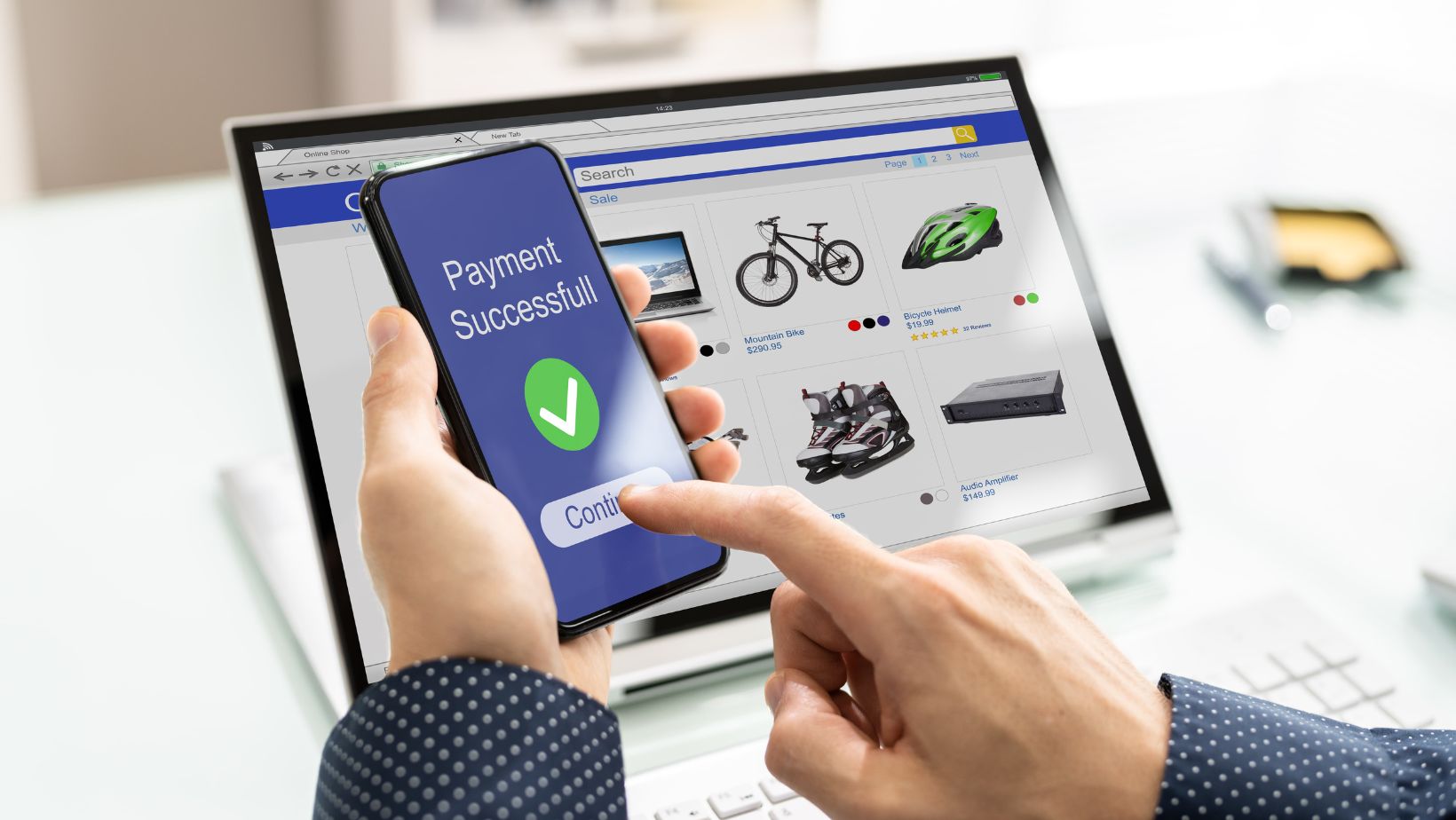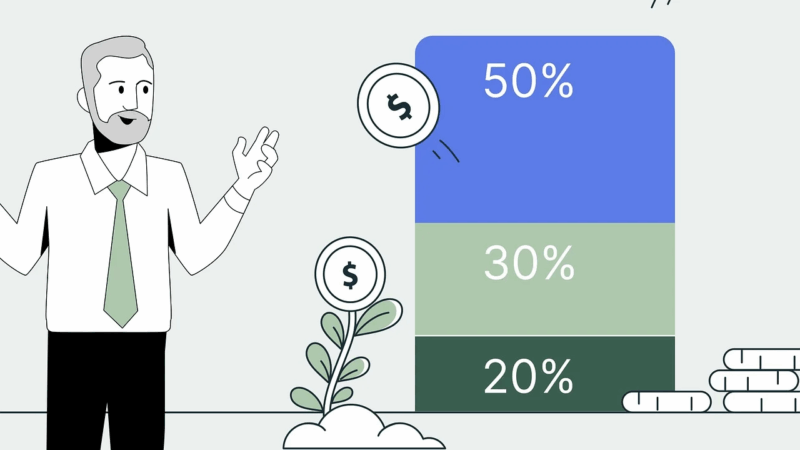Creating a multi-store environment in Magento 2 allows businesses to manage multiple online storefronts from a single Magento installation. This flexibility is particularly valuable for companies operating in multiple regions or with diverse product lines, allowing them to maintain distinct branding and customer experiences while sharing a common backend. Here’s a comprehensive guide on how to create a Magento 2 multi store environment.
Understanding the Magento 2 Multi-Store Structure
Magento 2 provides a hierarchical structure that includes three main components:
- Global: This is the overarching configuration that affects all stores in the installation.
- Website: A website represents a grouping of stores. You can set certain configurations at this level.
- Store: This is an individual storefront within a website. A website can have multiple stores.
- Store View: This represents different views within a store, such as language-specific views.
By combining these elements, you can create a variety of configurations, such as multiple websites with unique product catalogs or multiple stores under a single website with shared products but different branding.
Step-by-Step Guide to Creating a Multi-Store Environment
To create a multi-store environment in Magento 2, follow these steps:
Step 1: Configure Websites
- Log in to the Magento Admin Panel: Access the Magento admin interface with appropriate credentials.
- Navigate to Store Management: Go to Stores > Settings > All Stores.
- Create a New Website:
- Click on the “Create Website” button.
- Provide a name for the website and a code (unique identifier). The code is crucial for referencing the website programmatically.
- Set the sort order (optional) to determine the order of websites in the admin panel.
- Click “Save Website.”
Step 2: Create Stores within the Website
- Navigate to Store Management: Return to Stores > Settings > All Stores.
- Create a New Store:
- Click on “Create Store.”
- Select the newly created website from the dropdown.
- Provide a name for the store.
- Choose a root category for the store. This category determines the products available in this store.
- Set the default URL key (optional).
- Click “Save Store.”
Step 3: Create Store Views within the Store
- Navigate to Store Management: Return to Stores > Settings > All Stores.
- Create a New Store View:
- Click on “Create Store View.”
- Select the parent store from the dropdown.
- Provide a name for the store view.
- Set the code for the store view.
- Choose the default status (enabled/disabled).
- Set the sort order to determine the order of store views.
- Click “Save Store View.”
Step 4: Configure Store-Specific Settings
- Base URLs: Configure base URLs for each website. Go to Stores > Configuration > General > Web.
- Select the appropriate configuration scope from the dropdown in the upper-left corner.
- Update the “Base URL” and “Secure Base URL” for each website. Make sure they are unique and point to the correct domain/subdomain.
- Design and Branding: Configure themes, logos, and other design elements for each store view. Go to Content > Design > Configuration.
- Choose the appropriate store view.
- Configure themes and other design elements.
- Product Catalog: Assign products to the correct categories and ensure each store has the appropriate products.
- Languages and Locales: If you have store views for different languages, go to Stores > Configuration > General > Locale Options and set the correct locale for each store view.
Step 5: Testing and Validation
- Clear Cache: To ensure changes are reflected, clear the cache by going to System > Tools > Cache Management.
- Test Storefronts: Visit each store’s front end to verify the correct configuration. Check for proper URLs, correct products, and appropriate design.
- Test Admin Functionality: Ensure you can manage products, orders, and other configurations for each store as needed.
Conclusion
Creating a multi-store environment in Magento 2 is a powerful way to manage multiple online storefronts while maintaining a common backend. By following this guide, you can set up a flexible and scalable e-commerce infrastructure, allowing you to grow your business with ease. Whether you’re targeting different regions or diversifying your product lines, Magento 2’s multi-store capability provides the tools to support your business goals.