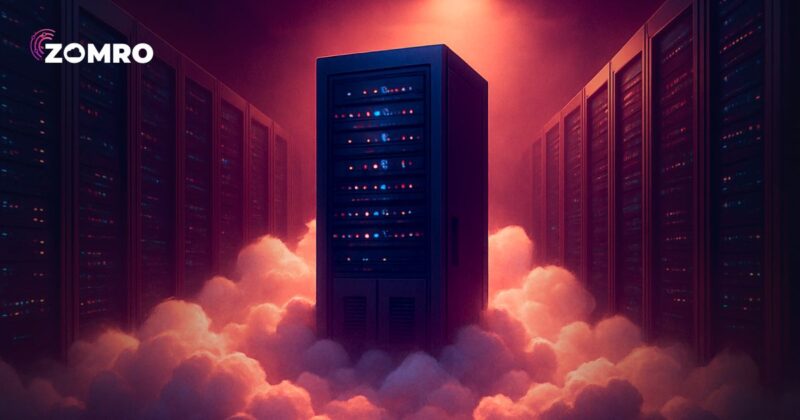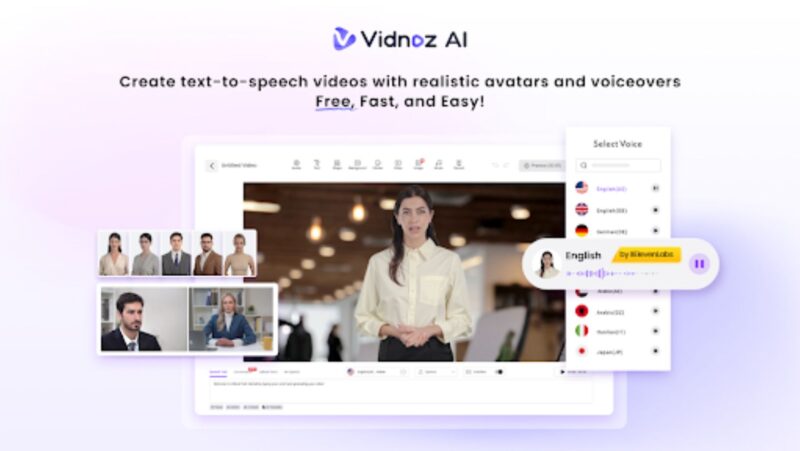In the QuickBooks Desktop application, by default, all of your financial data, including employee data, Chart of Accounts, customer data, etc., is saved in a company (QBW) file. This QBW file sometimes gets corrupted due to abrupt system shutdown, malware or virus intrusion, storage drive errors, and various other reasons. Corruption in QuickBooks company files is a serious issue as it can lead to loss of financial data, thus adversely impacting your profession or business. Therefore, it’s important to repair the QuickBooks company file as soon as possible.
In this article, you will learn different methods to repair corrupted QuickBooks company file and recover all its data.
Methods to Repair and Recover Corrupt QuickBooks Company File
Following are some methods to repair corrupt company (QBW) files and recover the data.
Method 1 – Restore the Company File from the Backup
If your QBW file is damaged or corrupted, you can try restoring the backup file (if you have a healthy and updated backup of the file). Before restoring the backup file, first ensure that it is not in compressed form. If it is, then decompress the file. Next, follow the steps below to restore the company file from backup:
- Open your QuickBooks application.
- Click File > Open or Restore Company.
- Click Restore backup copy and then click Next.
- Click on the Browse option to select the backup company file (.QBB).
- Click on the folder where you need to save the restored file.
- Click Open. If you see a message to overwrite the data, click the suitable option.
- Next, click the Save option.
Method 2 – Use Auto Data Recovery (ADR) Feature in QuickBooks
Auto Data Recovery is a powerful feature in QuickBooks that recovers data from corrupt QBW files. However, to use this feature, your company file folder should have a transaction log file (.tlg) and a.QBW.adr file. Go to your company file folder and check if these files are available. The default location of QuickBooks Desktop company files is C:UsersPublicPublic DocumentsIntuitQuickBooksCompany Files. Then, follow the steps below to recover the company file data using the ADR feature:

- First, create a new folder on any easy to access location, like Desktop and give it a name (e.g. QBTest).
- Then, go to the company file folder and search for .tlg file.
- Copy the .tlg file and paste it into the QBTest folder (created above).
- Again, go to the company file folder, search and open QuickBooksAutoDataRecovery folder.
- In the QuickBooksAutoDataRecovery folder, copy the .QBW.adr file and paste it into the QBTest folder. Now, the QBTest folder contains both .QBW.adr and .tlg files.
- Next, right-click on the .QBW.adr file and then click Rename.
- Delete the extension (.adr) from the .QBW.adr. file.
- Open QuickBooks and then the company file (.QBW) from the QBTest folder. Type your account registration credentials and verify all the transactions.
- You can also check the integrity of the data by going to File > Utilities and then clicking Verify Data.
After verifying the data, move the corrupted company file to a different location and transfer the recovered copy from QBTest folder to the original company file location.
Note: You can use the ADR feature if your backup file is less than 1.5 GB. The QuickBooks Accountant edition does not support this feature.
Method 3 – Use QuickBooks Repair Tools
QuickBooks has an in-built tool called Verify and Rebuild Data that verifies and rebuilds the company file data. If the QBW file is damaged or corrupted, you can use this tool to rebuild the company file data. It can help resolve data consistency errors and recover missing transactions from the damaged company file. Here’s how to use this tool:
Note: Before using this tool, close all the active windows on your system.
- In QuickBooks, go to the File option.
- Click Utilities and then select Verify Data.
If the Verify Data utility does not find any issue, it will return a message stating, “QuickBooks detected no problem with your data”. However, if it finds any issue, then it prompts that a rebuild is required.
To rebuild the QuickBooks Company file, follow the given steps:
- Click the File menu and then click Utilities.
- Next, click Rebuild Data.
- A dialog box appears on the screen, asking you to create a backup of the company file. Click OK.
- Select the location where you need to save the backup file and then click OK.
- Click OK on the message that reads “Rebuild has completed.”
Now, again, click File > Utilities and select Verify Data to check if the issue is fixed.
However, if it does not work, you can use the QuickBooks File Doctor tool – provided by Intuit to repair company files.This tool works on company files with mild or moderate corruption. It may not be effective in resolving complex corruption-related issues. Also, it has file-size limitation and requires QuickBooks admin credentials.
What if the Above Methods Fail to Repair the Company File?
If the above methods fail to repair the QuickBooks company file, it indicates that the company file is severely corrupted. In such a case, the best option is to use a third-party QuickBooks repair tool, like Stellar Repair for QuickBooks.

This software can easily repair highly corrupted QBW files and safely recover all the data. You can save the recovered data to a new QBW file. Before saving, you can even preview the recoverable data, including employees, chart of accounts, etc., of the damaged QBW file. The tool supports all QuickBooks versions, including Pro, Premier, and Enterprise solutions. Moreover, it is compatible with all Windows editions.
Conclusion
In this article, we have explained different methods to repair and recover data from damaged or corrupt QuickBooks company files. You can restore the .QBB file or use the ADR option in QuickBooks to recover the data from the company file. You can use the verify and Rebuild Data utility or QuickBooks File Doctor tool to repair the corrupt company file. However, the best option is to use a professional QuickBooks repair tool, like Stellar Repair for QuickBooks. It is a pro-advisor-recommended repair tool that can repair highly corrupted QuickBooks company files without any data loss.