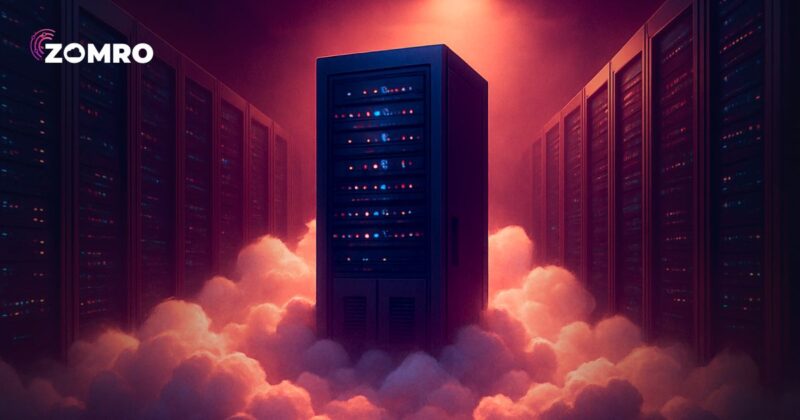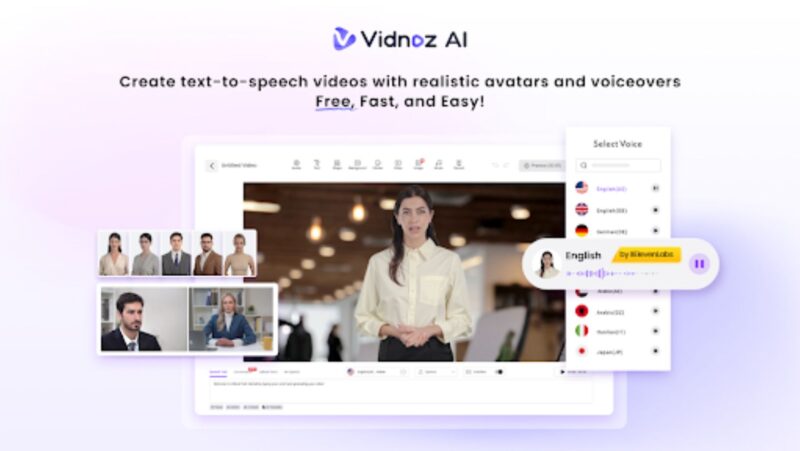Yes, it is possible to play Spotify on your Apple Watch. You don’t always need to take out your iPhone or go through several taps to play your favorite tunes. Download your playlist to your watch and groove to the tunes during a workout, driving, or any other activity.
If this information is news, you’re probably wondering how to play Spotify on Apple Watch. This can be done in three easy steps:
- Download the Spotify application on your iPhone
- Open the Watch app and scroll down to find Spotify. Click Install.
- Enter your Apple ID password and confirm the installation.
Please note that you can only play Spotify on your watch if your iPhone is running iOS 12 or later and the watchOS is 6.0 or later.
So, Spotify hit a snag, and the groove was abruptly cut off on your Apple Watch? This is an all-too-common scenario. But you don’t need to start panicking. We have got your back. You are about to learn of the five quick fixes that will get your musical journey back on track without a fuss.
What Are Some Possible Reasons For Spotify Not Working On Your Apple Watch?
- The Spotify application has a bug.
- Your watch isn’t connected to the Bluetooth earphones.
- The watch isn’t connected to the Internet.
- There’s a bug impacting Spotify’s playback.
Besides these, you cannot play Spotify on your watch without your iPhone. The paired device must be nearby. But if this isn’t possible all the time, you can get a premium Spotify subscription.
How Do You Fix Spotify Not Working On Apple Watch?
Now that you know some of the common reasons why Spotify has stopped playing your favorite tunes, look at the quick fixes.
Confirm if Bluetooth and Internet connection is turned on
Verify whether your Apple Watch is connected to your iPhone and the Internet. If your watch isn’t connected to either, Spotify will not work. You must pair your watch with your phone to control Spotify.
If you are streaming music on Spotify, your watch must be connected to the Internet. Without Internet connectivity, you can only listen to the downloaded tracks.
As mentioned above, free Spotify users must always keep their watch and the paired iPhone close by for an interruption-free musical experience.
To confirm your watch is connected to the Bluetooth and the Internet, you have to follow these steps:
- Hold the bottom of the screen and swipe up to open the Control Center
- Hold the Wi-Fi button and tap the available Wi-Fi network. Enter the password of the Wi-Fi network if prompted, and then click Join to connect successfully.
- To turn on Bluetooth, you must hold the Bluetooth icon and turn it on. You can connect it with your Bluetooth earphones or speaker to play your tunes.

Relaunch Spotify
One of the simplest solutions to get back on track is restarting Spotify. This will refresh all the services and elements of the application. Also, it might fix the temporary errors and software glitches within the application.
On your Apple Watch, you can relaunch the Spotify application by double-pressing the Digital Crown button. This will open the app switcher. Then, swipe left on the Spotify card to quit the app. Press the Digital Crown button again and open Spotify by going to the App Library.
Update the Spotify application
Spotify problems on your Apple Watch might be the result of running an outdated application. The developers of this music streaming application are continuously offering updates to improve user experience. You must ensure that you run the latest Spotify version if you want to avoid bugs and other software issues.
The Spotify application can be updated on the App Store on your iPhone. Once you have updated the app on your phone, it will automatically get updated on your watch.
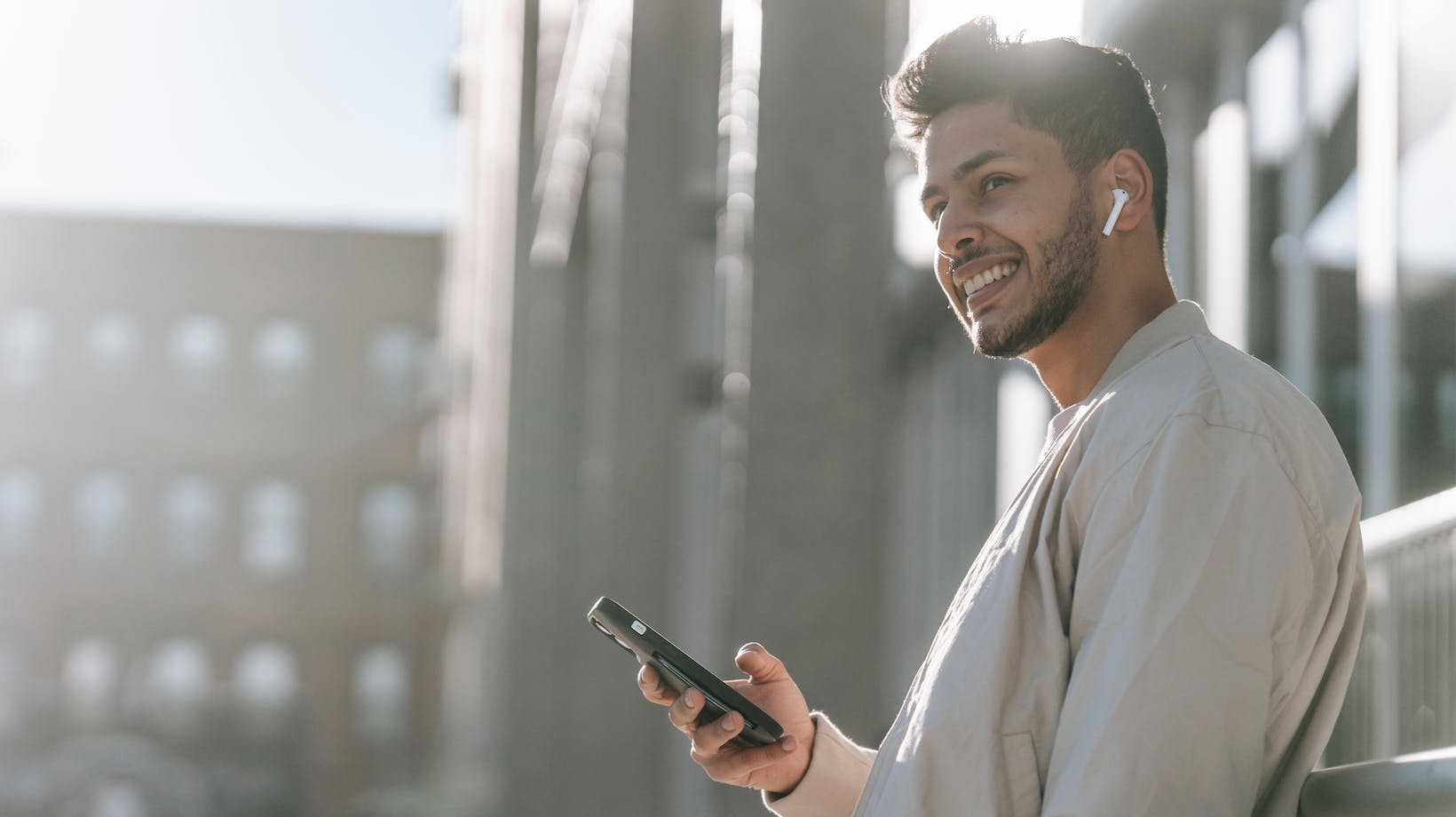
Restart Apple Watch
If the above solutions haven’t worked wonders and you are still facing problems, you could try restarting your Apple Watch. As you shut down your watch, all the processes will be closed, and your watch will get a fresh start. For instance, if there’s a bug impacting Spotify’s performance, a quick restart will resolve the issue.
To shut down your watch, open the home screen and head to Settings > tap General > Shut Down. Wait for a few seconds and then hold the side button of the watch to power it on.
Call Apple Support
So, have you tried all the methods mentioned above? Is the issue not solved? If you continue to experience Spotify problems on your Apple Watch, the last resort is to contact Apple Support. They will offer you the assistance you need to get back on track.
So, hopefully, you won’t be facing musical interruptions on your Apple Watch with this troubleshooting guide.